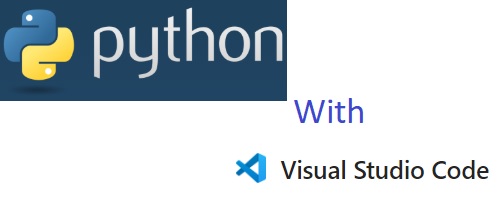Creating a Python project in Visual Studio Code (VS Code) is a straightforward process. Here’s a step-by-step guide to help you get started:
Install VS Code:
If you haven’t already, download and install Visual Studio Code from the official website (Download Visual Studio Code – Mac, Linux, Windows).
Install Python:
Ensure you have Python installed on your system. You can download it from the official Python website. Make sure to add Python to your PATH during installation (Download Python | Python.org).
Install Python Extension for VS Code:
Open VS Code and go to the Extensions view by clicking on the Extensions icon in the Activity Bar on the side of the window or by pressing Ctrl+Shift+X. Search for “Python” and install the extension provided by Microsoft.
Create a New Project Folder:
Create a new folder on your computer where you want to store your Python project. You can name it something relevant to your project.
Open the Project Folder in VS Code:
Open VS Code, then go to File > Open Folder… and select the folder you just created.
Create a Virtual Environment:
It is recommended to create virtual environment to isolate project dependencies. Open the terminal in VS Code by going to View > Terminal or pressing Ctrl+` . In the terminal, navigate to your project folder and create a virtual environment by running:
• python -m venv venv
• Activate the virtual environment:
On Windows:
.\venv\Scripts\activate
On macOS/Linux:
source venv/bin/activate
Install dependencies:
If you need any Python packages for your project, you can install them using pip
pip install package-name
Create Requirement file:
Pip freeze is a command used in Python to freeze the current state of a virtual environment. This command creates a list of all the installed packages in the virtual environment, along with their versions. This list can be used later to recreate the same virtual environment on another machine. Always activate your virtual environment before using pip freeze. Remember to update the requirements.txt file when new packages are installed
pip freeze > requirements.txt
To install requirements in new virtual environment, use command pip install -r requirements.txt
Create a Python File:
In your project folder, create a new Python file by going to File > New File or pressing Ctrl+N. Save the file with a .py extension, for example, main.py.
Select the Python Interpreter:
Click on the Python version displayed in the bottom-left corner of VS Code. Select the interpreter from the list that corresponds to your virtual environment (if you created one) or your system Python installation.
Write Your Python Code:
Open your main.py file and start writing your Python code. For example:
print(“Hello, VS Code!”)
Run Your Python Code:
You can run your Python code by opening the terminal and typing:
python main.py
Alternatively, you can run the code directly in VS Code by right-clicking inside the editor and selecting Run Python File in Terminal.
Conclusion:
You now have a basic Python project set up in VS Code. As you continue to develop your project, you can take advantage of VS Code’s features like IntelliSense, linting, and version control integration to enhance your development experience.